Using custom roles
A custom role is a grouping of users to which you can assign permissions. Using custom roles saves time e.g. when you need to modify permissions of many users. With roles, rather than modifying permissions for every user separately, it is enough to set the permissions for the role. Custom roles can be defined for both events and categories.
Category roles
To create a new custom role in a category, navigate to the category management page and select Roles from the sidebar.
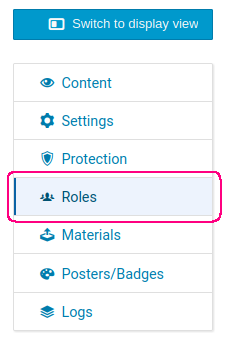
On the right, click on Add Role and in the dialog fill in the name, the code and the color. Note that these values can be changed later. Confirm by clicking Save.
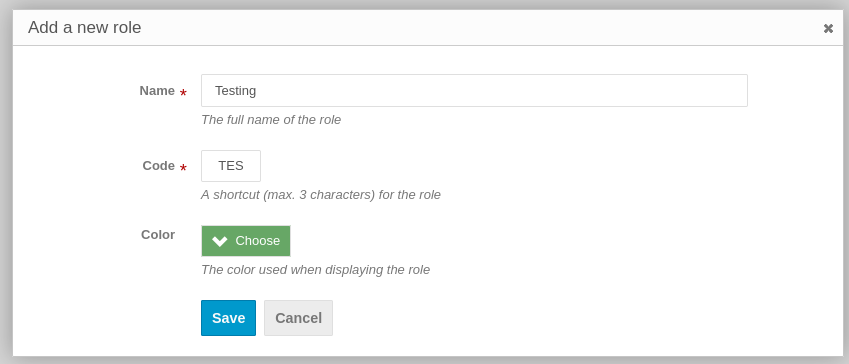
To assign users to this new role, click on the role and then select Add user in the expanded section. You also have an option to import users from a CSV file.
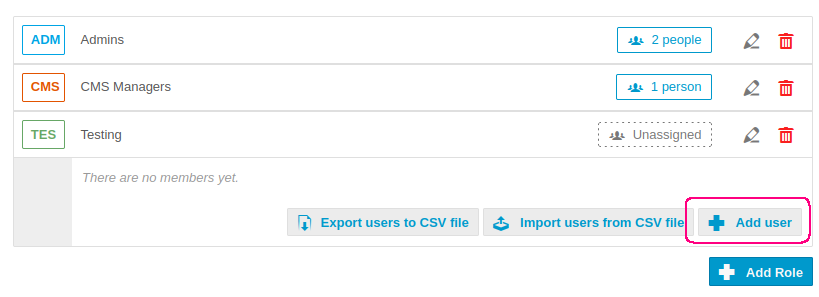
Having assigned users to this custom role, navigate back to the Protection page. In the Permissions section, there will be an option to add a Category role as shown below:
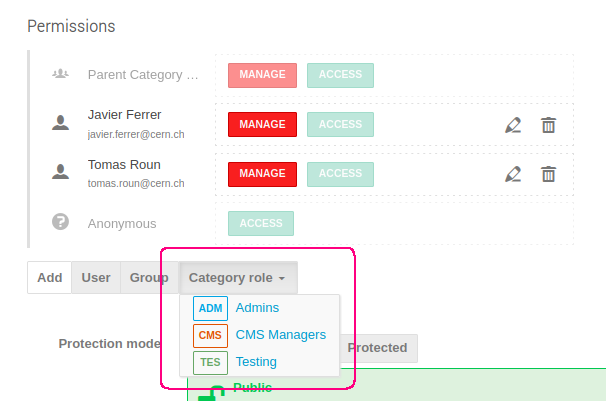
Finally, you can select a role from the dropdown and modify the permissions. These permissions will be applied to all users within the role.
Event roles
Adding a custom role to an event is analogous to categories as shown previously. The only difference is the location of the roles page from which you can manage the custom roles. For lectures and meetings, the page is available from the sidebar under Advanced options -> Roles Setup. For conferences, it is located under Organization -> Roles Setup.