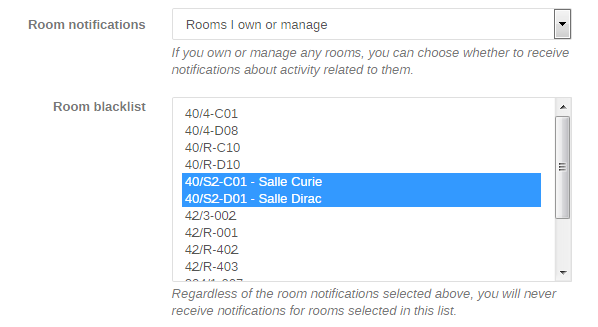Managing your Rooms
Target audience
This documentation is meant for users managing Indico rooms (DSMs and DSAs in particular).
Accessing
You will be able to edit any room to which you have management access by clicking on the "pencil" icon in the "Room Details" dialog.
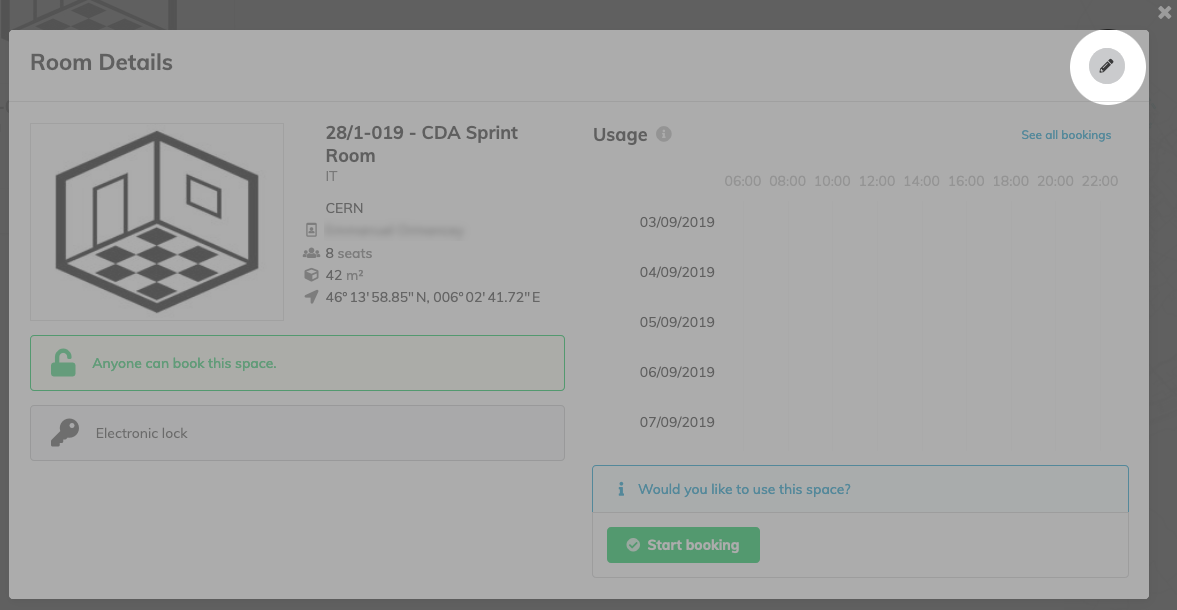
You should then see a modification form which will allow you to edit the room's fields.
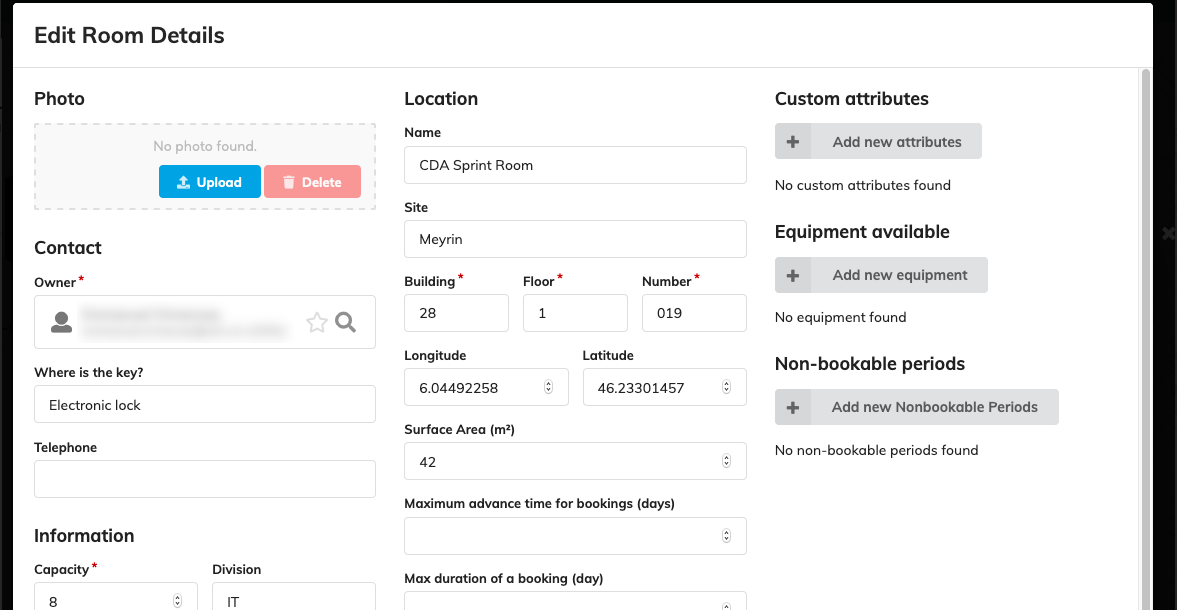
Who has access?
The following persons have management access to a CERN room on Indico:
- The room owner (obtained from CERN Locations);
- Users listed on the AIS roles app as DSM and DSA;
- The members of any e-group with management privileges;
E-groups may be given management privileges from within Indico, while individual users are directly synchronized from CERN Locations ("room owner") and AIS roles (DSM/DSA).
Room synchronization
All rooms and spaces that exist in the organization are stored in the Foundation DB and managed using the CERN Locations tool. CERN Locations is a separate web application which is used to catalogue rooms and other spaces in the Organization. Indico will automatically import rooms created on it, as long as they follow certain rules.
Tip
Only rooms of types CNF and REU (conference and meeting rooms) are automatically retrieved and included in
Indico's room list, and only as long as their configuration is correctly set (e.g. make sure they have an owner!).
Synchronization happens once every hour, so changes made in CERN Locations may take up to 1h to be propagated to Indico.
Modification rules
The following room attributes are always synchronized with CERN Locations and thus are not meant to be updated in Indico:
- Name (incl. Building, Floor and Number as well as the "familiar" name)
- Site
- Owner
- "Where is the key?"
- Capacity
- Surface area
- Telephone
- Division
- Geographical Coordinates
Warning
Indico will not allow you to add/remove any individual users with management rights over the room either. Those will be set from what is defined in AIS roles, as mentioned above.
E-mail notifications
As an owner or manager of a room, you will receive e-mail notifications about it by default. You can choose to not receive them through the Room notifications option in your Indico profile.

Furthermore, if you still would like to mute notifications for given rooms while receiving all the others, you can use the room blacklist option.